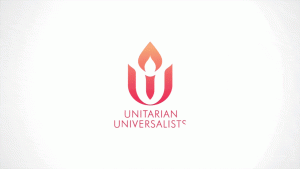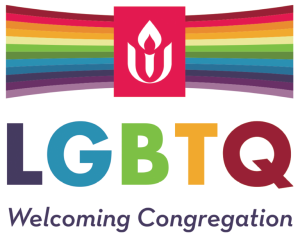Digital Security Tips and Tricks
Digital security is not easy. It isn’t fun, glamorous, exciting, engaging.
It is important.
That’s why we’re offering this digital guide. An ounce of prevention is worth a pound of cure. This old adage is essential for today’s digital landscape. Prevention helps to keep both ourselves and our community safe.
Digital security can be frustrating. Our digital landscape changes rapidly, as does what it takes to be safe when online. The recommendations that we’re making today can (and should!) change over time. Big tech companies are currently exploring different options to help keep our accounts secure, with a few of these options already on the market. These are our main recommendations as of January 2025.
This article will have 6 sections
- Keep Your Software Up To Date
- Secure Passwords
- Enable Multifactor Authorization or Two Factor Authorization
- Additional Options
- UUCFW Social Media Accounts
- Conclusion
Let’s get started.
Keep Your Software Up To Date
The easiest thing you can do to stay safe online is to keep everything up to date. Updating your software, like your web browser, your operating system (Windows or MacOS), your antivirus software, and this stuff is one of the single most important things you can do to stay secure.
This does require also keeping your hardware up to date. Older devices may not be able to use the most secure software, which can leave you vulnerable to attacks. There are options to keep older devices secure. For a computer, if you switch to an operating system that can remain secure with smaller hardware needs, like Linux Mint, you’ll be able to prolong the life of your hardware. If you want more information, please ask a member of the Tech Team.
(Note on antivirus software. If you are on a Windows device, most advice suggests using Windows Defender. It is a very strong program and it is fully included with your Windows license. If you are on a Mac, the built-in security is also the recommended security program.)
We understand that the lifespan of technology is very short, especially considering the cost of the devices. More affordable options have a shorter lifespan than mid and high-range devices. We recommend researching what devices will work with your lifestyle and your expectations. We also suggest planning to replace devices every 3-5 years. This timeframe makes sure that the hardware in the device can keep the software up to date.
Secure Passwords
Passwords aren’t easy. Secure passwords have a few common features: they are long (over 16 characters), they have a variety of character types, they aren’t easy to remember, and they are unique to each account.
The easiest way to have secure passwords is to use a password manager. This is a program that saves your passwords, with all of their weird requirements. You have to remember one password, the one to your password manager.
Most web browsers have a built-in password manager. We DO NOT recommend using an in-browser password manager. Web browsers have to be jacks of all trades. That makes them not the ideal option to store your passwords. The compromise in using an in-browser password manager is that they are not as secure as a dedicated program.
There are a few good password managers on the market that are free or low-cost for personal use. Bitwarden, 1Password, Proton Pass, and NordPass are good options. If you only use Apple devices, the Apple password manager is a great option.
| Password Manager | Estimated Monthly Cost | Ease of Use |
| Bitwarden | Free to $ | Medium Difficulty |
| 1Password | $ to $$ | Easy to Medium Difficulty |
| Proton Pass | Free to $ | Medium Difficulty |
| NordPass | $ to $$ | Easy to Medium Difficulty |
| Apple | Free in Apple Ecosystem | Easy |
The password managers we’ve linked are ones that members of the Tech Team and Digital Ministry Group either use, have tried, or are familiar with. They are not explicit endorsements of the software. They are the ones that we can easily offer assistance with.
Enable Multifactor Authorization (2FA or 2 Factor Authorization)
Multifactor Authorization (or 2 Factor Authorization, or 2FA, or MFA) serves as a second line of defense after a password. It helps confirm to the website or app that you own the account you are logging into.
Often, you are sent a code to an “authenticator app,” a text message, or an email that you input and finish the log-in process.
We recommend using an authenticator app, like the Google Authenticator for Android or Apple. Additionally, we recommend “Push Authorization.” This feature sends a push notification to your smartphone or tablet to confirm that you are logging in.
We understand that a texted or emailed code might be the only option available. This is better than not enabling MFA.
There are fancier options, like a yubikey, that offer greater security. Like a VPN, they are beyond the scope of this blog.
Additional Options
If you have a smartphone or a tablet there are a few other options to stay safe. Specifically the bio-lock feature. This feature uses your fingerprint to serve as an option to unlock your device and into accounts on your device. Our Church Center App lets you use the bio-lock feature to log in.
Another option that is developing are passcodes. These tend to be easy to use and relatively secure. They are not available on every account, which is why we are not currently recommending them. Right now, we would like you to remember that passcodes exist because we think we will recommend them in the future.
Social Media
Right now, UUCFW has 3 social media accounts
We used to have a Twitter account, but we stopped using it a few years ago. We do have a Youtube account, we will update this section when we start to promote it.
The following table contains the websites, Android apps, and Apple apps for our social media platforms. These links are to the website and app pages, not to our accounts.
Conclusion
We know that this is a lot of information.
There is a lot to consider, there might be a lot to do! It’s best to start by securing your most important accounts: your primary email and your financial accounts.
The Tech Team is willing and able to help you secure your digital accounts if you’d like.
This post is focused on digital tools you can use to help keep your accounts and data safe. The Tech Team and Digital Ministry Group also have a few habits for you to help with digital security that we’ll share at a later date.